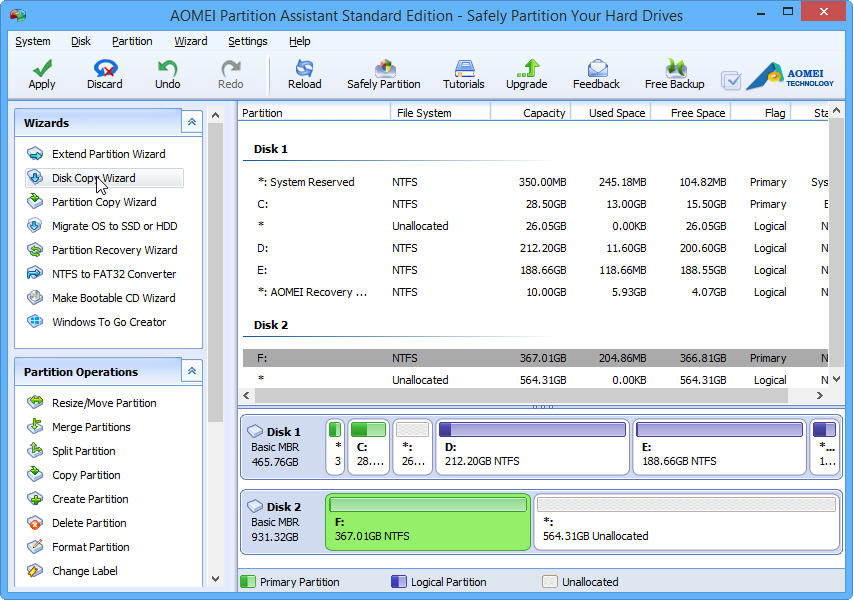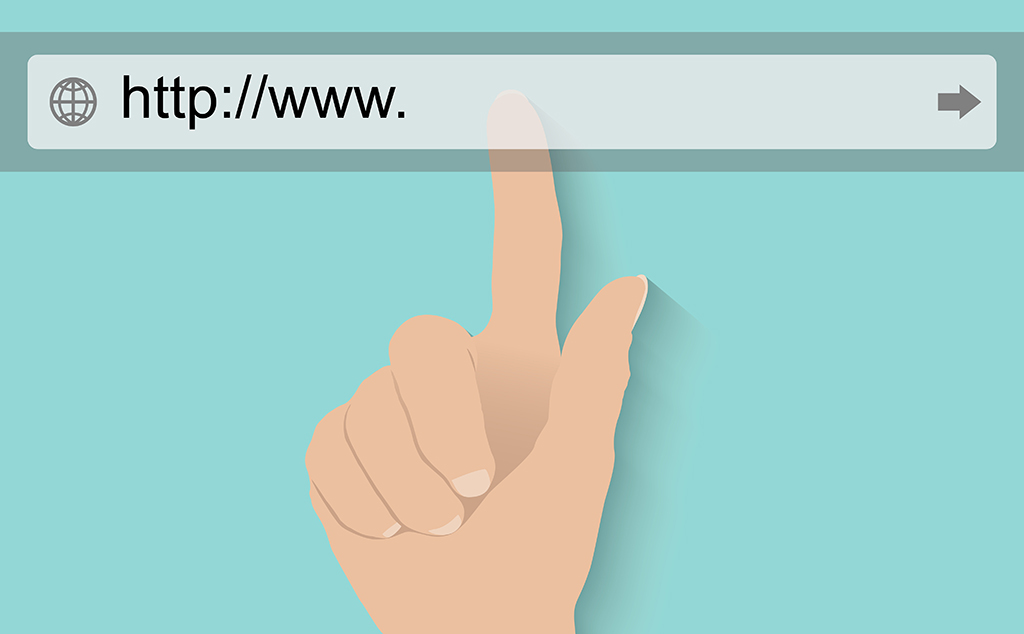Having a separate partition on your computer hard disk is always a good idea. A separate partition enables you to keep your personal data away from system file and also help you to protect them while you try to re-install or upgrade your windows. It’s better to create 2-3 partitions on your hard disk to prevent any accidental data lose for your important files. Partition also helps you to keep your file in an organized manner. Are you looking for a free disk management utility tool to create or manage your partitions without data loss? AOMEI Partition Assistant is your answer.
With Windows 10 coming now is the time to think about using AOMEI Partition Assistant. Protect your data so it doesn’t get lost. AOMEI Partition Assistant supports Windows 10, Windows 8.1, Windows 8, Windows 7, Windows Vista, Windows XP and Windows 2000 Pro SP4. In terms of hardware support, you don’t have to worry since it does supports all kinds of hardware RAID, removable storage device, hard disk, GPT disk and FAT/NTFS/EXT2/EXT3 file system. As for motherboard support, it does work on both BIOS-based and UEFI-based hardware.
Creating or resizing partition is one of the toughest tasks that everyone faces. Windows default disk management tool is not easy to operate and most of the time user mess with its procedure and lead to data loss. AOMEI Partition Assistant is handy software which gives all the important features to create or resize windows partition easily without losing any data. It is also the best solution for you to create, delete, resize, move, merge, split, wipe or format partitions. This way, you can maximize your hard drives to its fullest.
What’s more, being able to convert from MBR to GPT disk, and convert GPT to MBR disk without data loss is also an extremely crucial feature.
AOMEI Partition Assistant is also the best choice for you to migrate windows 10 to ssd. This partition magic also comes with a very user-friendly interface that allows you to perform complicated tasks in as easy as 1-2-3.
There is also a feature that you really don’t expect from a free partition solution that is, you can create a WinPE rescue disk that you can use to boot up a computer that can’t be turned on.
According to their website, the new 6.0 version of AOMEI Partition Assistant has the following benefits
- Enhanced GPT to MBR disk conversion: support to convert a GPT disk that has more than 4 partitions to MBR disk.
- Fully clone system disk between MBR and GPT partition styles and ensure system is able to boot from destination disk (e.g. clone system disk from GPT to MBR, MBR to GPT, GPT to GPT, MBR to MBR).
- Enhanced the ability of Windows PE bootable disc to recognize devices: automatically integrate existing hardware drivers of current system into Windows PE when creating it.
- Added an option to manually add hardware drivers into Windows PE bootable disc when creating it.
- Added an option to choose “Quick Partition” when right click on a disk so that make “Quick Partition” easy to use.
- Added a function to check the charge of a laptop before disk partitioning to prevent abnormal shutdown.
- Fixed a random issue: system is unable to boot after OS migration.
- Fixed a random issue: display Code:12 when performing partition operations under PreOS mode.
- Fixed a random issue: display Code:2 – failed to assign a drive letter.
- Fixed a random issue: the program stuck at System Updating.
- Fixed a random issue of disk clone.
- Fixed the issue of progress display when performing partition operations from command prompt.
Last Words
AOMEI Partition Assistant 6.0 is a free partition manager tool which is the all-in-one solution for all of your disk management, partition recovery and cloning needs. It even performs much better than those paid software. There is almost no risk of data corruption with this tool.